Entering Codes Manually
After creating codesets, you can add codes manually in the code value grid.
To enter codes manually, follow these steps:
- Go to Application Menu > Data Catalog > Codeset Manager.
- In the Codesets Workspace pane, click a required.
- Click
 .
. - Click
 .
. - Enter appropriate values in the fields. Fields marked a with red asterisk are mandatory. Refer to the following table for field descriptions.
- Click
 .
. - Use the following options:
- Maximize
To maximise the Code Value Grid view, click
 .
.- Export to Excel
To download the codeset, click
 .
.
The Code Value Grid appears.
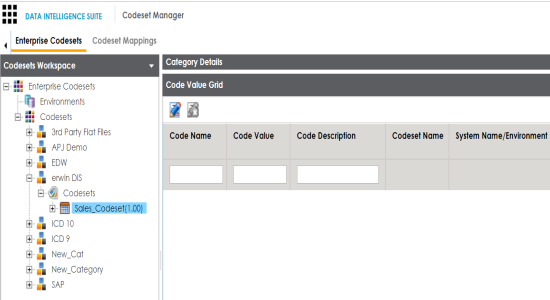
The New Code page appears.
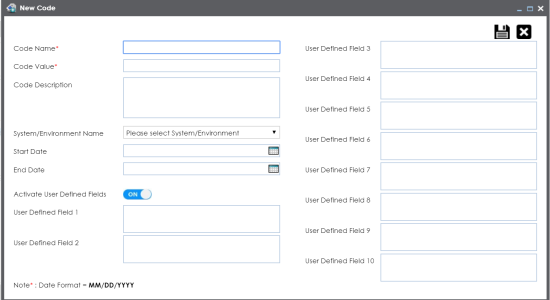
|
Field Name |
Description |
|---|---|
|
Code Name |
Specifies the code name. For example, Admin. |
|
Code Value |
Specifies the code value of the code name. For example, 1. |
|
Code Description |
Specifies the description about the code. For example: The code value for Admin is 1. |
|
System/ Environment Name |
Specifies the system and environment related with the code. For example, EDW.EDW-DEV. Select the System/Environment name. |
|
Start Date |
Specifies the start date of the code validity. For example, 02/24/2020. Enter the start date using |
|
End Date |
Specifies the end date of the code validity. For example, 03/22/2021. Enter the end date using |
|
Activate User Defined Fields |
Turn Activate User Defined Fields to ON to use the user defined fields in the Code Value Grid. |
|
User Defined Field 1-10 |
You can use your own UI labels for user defined fields. For more information on using UI labels for user defined fields, refer to the Configuring Language Settings topic. |
The codes are entered into the Code Value Grid.
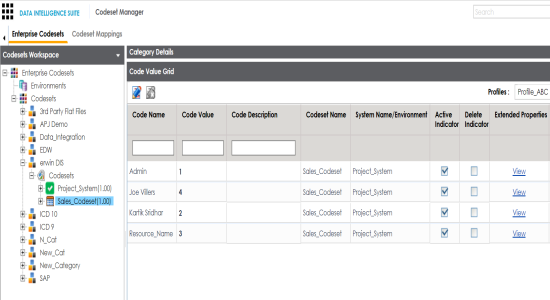
Managing codesets involves:
- Editing Codesets
- Copying Codesets
- Editing Code Value Grid
- Retiring Codesets
|
Copyright © 2020 erwin, Inc.
All rights reserved.
|
|